After you have arrived at the database regardless of which platform (iPad with FM GO or web based with a modern browser) this is what you will see when you land on the Landscape Layout view of the database which is a more horizontal orientation:
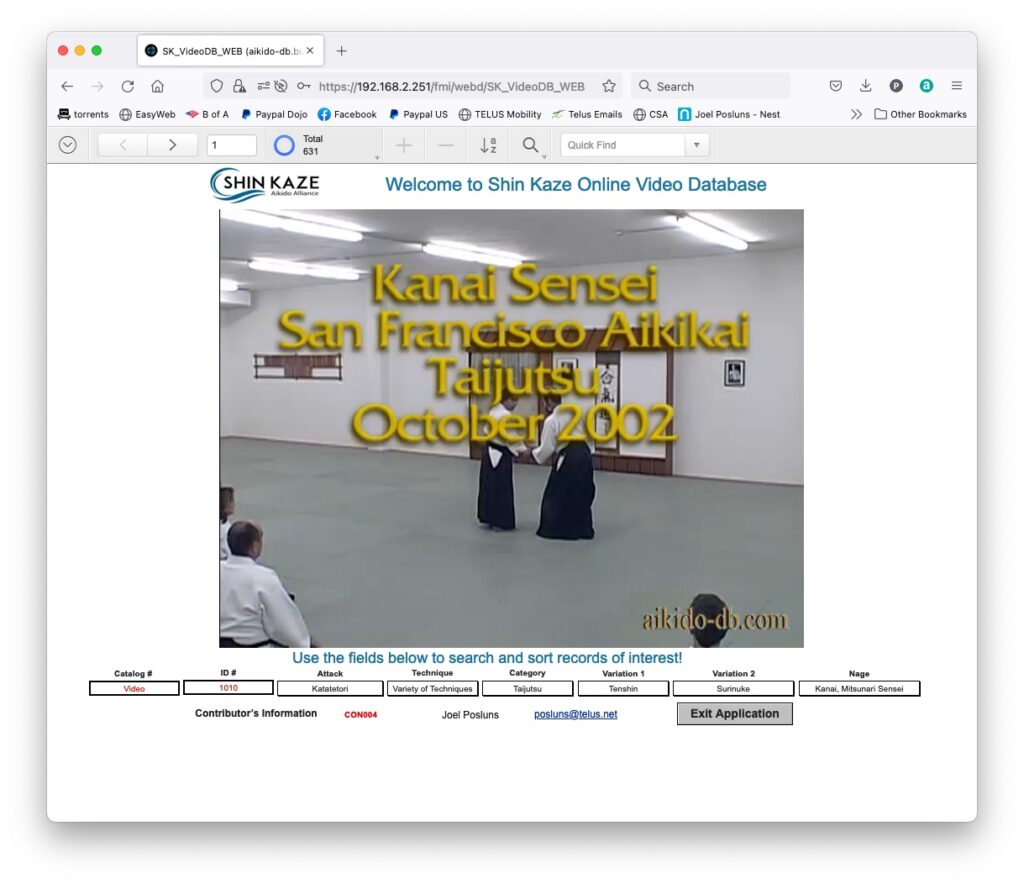
Use the pull down menu in the upper left hand corner labelled “Layout” from which you can use the viewing layout to select the video material for your search criteria. You can choose to view the data in Portrait Layout if you are on a desktop and want to see the viewer in a vertical orientation in which case, this is what that layout will look like:

You can do as simple or as complex search criteria using the different fields which will become available once you click on the “Find” icon in the navigation bar at the top. The looser the selection criteria (i.e. number of fields selected), the more clips will be in the final list the more criteria the less number of clips will be in the list. To see what you have selected in “List” layout this is what it will look like:
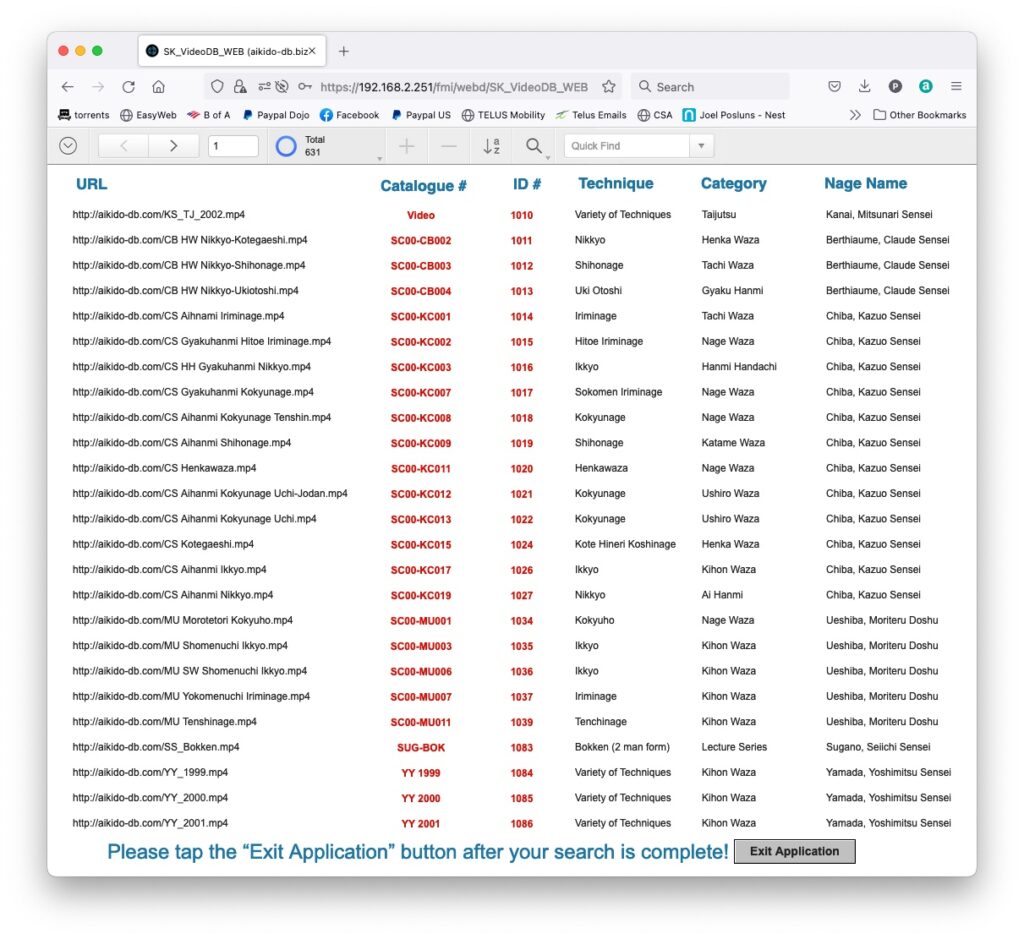
Use the navigation buttons at the top of the page to search, sort and find what you are interested in. Use the different fields in combination or by themselves to search the database for the exact type of clips or material you are interested in. When you are finished your search and viewing of the material please remember to use the “Exit Application” button to close out of the app.
